Automate Slider In Selenium
Automating sliders in Selenium involves interacting with UI elements that allow users to select a value by sliding a handle along a track. This is a common feature in many web applications, such as adjusting volume, brightness, or other settings.
Steps to Automate Slider Interactions:
1. Locate the Slider Handle:
- Identify the element that represents the slider handle (often a small draggable element).
2. Calculate the Offset:
- Determine how far the handle needs to be moved to achieve the desired value. This often involves understanding the range of the slider and the position of the handle.
3. Perform Drag-and-Drop Action:
- Use Selenium's Actions class to drag the slider handle to the desired position.
package asc;
import org.openqa.selenium.By;
import org.openqa.selenium.WebElement;
import org.openqa.selenium.chrome.ChromeDriver;
import org.openqa.selenium.interactions.Actions;
import io.github.bonigarcia.wdm.WebDriverManager;
public class AutomateSlider {
public static void main(String[] args) {
WebDriverManager.chromedriver().setup();
ChromeDriver driver = new ChromeDriver();
driver.get("https://jqueryui.com/slider/#colorpicker");
driver.manage().window().maximize();
WebElement frame = driver.findElement(By.xpath("//*[@id=\"content\"]/iframe"));
driver.switchTo().frame(frame);
WebElement GreenSlider = driver.findElement(By.xpath("//*[@id=\"green\"]/span"));
WebElement RedSlider = driver.findElement(By.xpath("//*[@id=\"red\"]/span"));
WebElement blueSlider = driver.findElement(By.xpath("//*[@id=\"blue\"]/span"));
Actions action = new Actions(driver);
action.dragAndDropBy(RedSlider, -150, 110).perform();
action.dragAndDropBy(GreenSlider, -110, 130).perform();
action.dragAndDropBy(blueSlider, -40, 150).perform();
}
}
//change the coordinates for better understanding
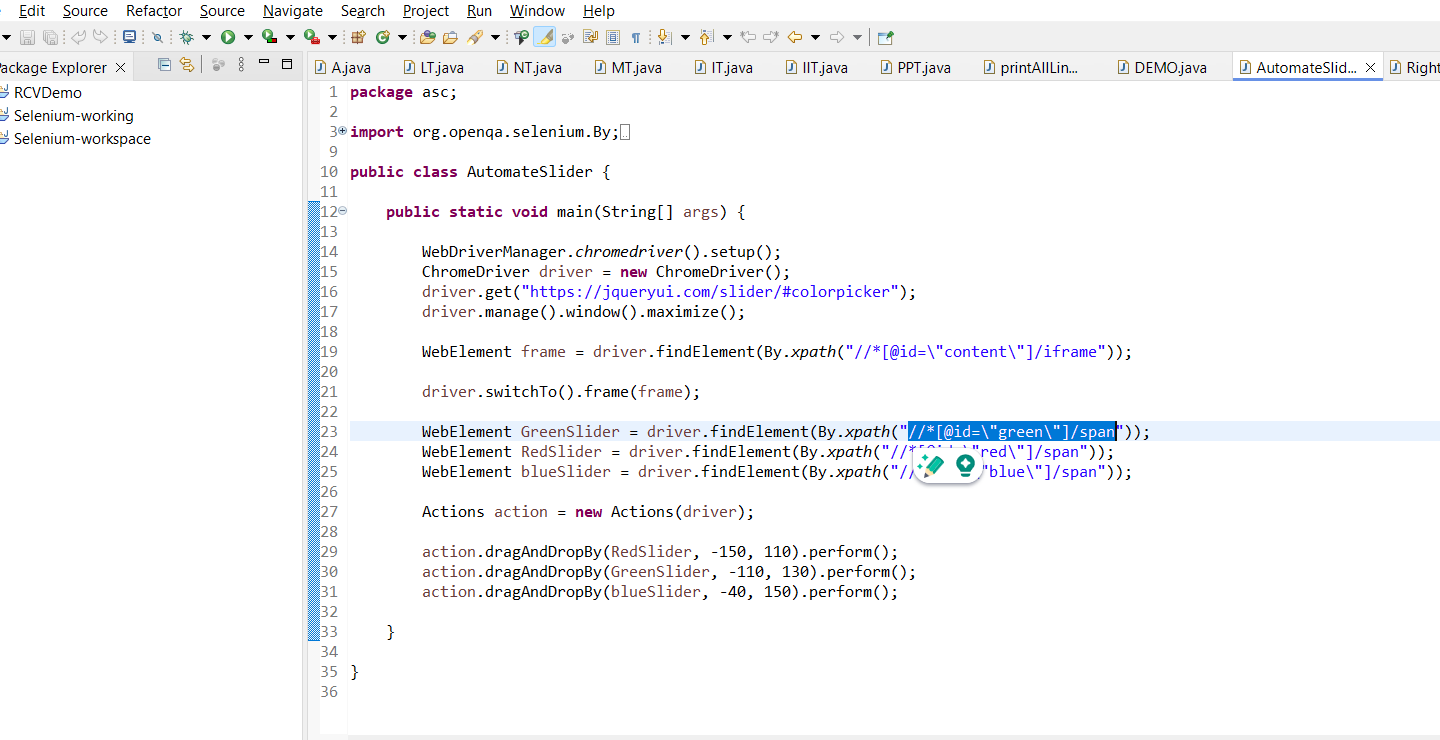
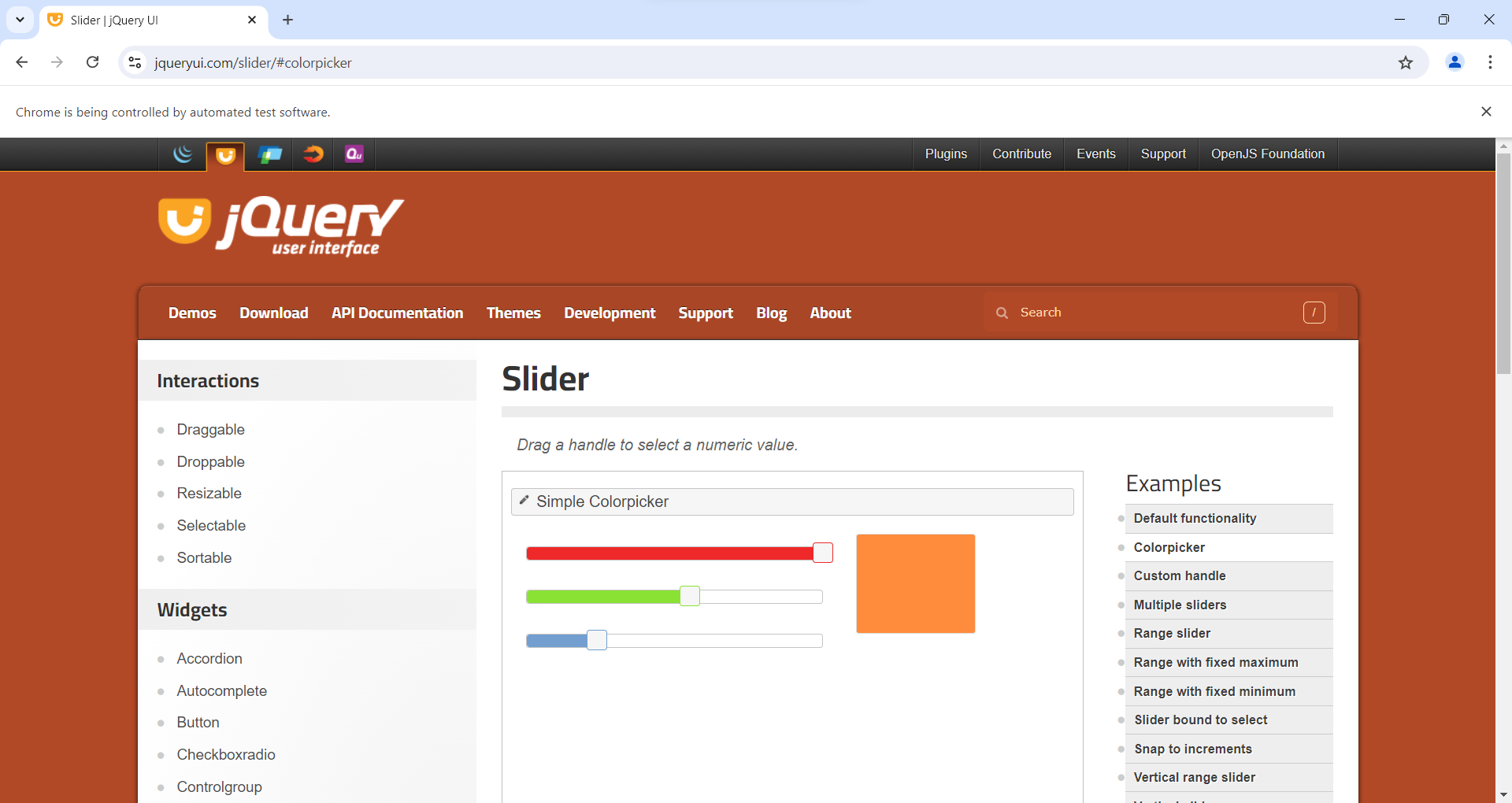
Output

Code Breakdown and Explanation:
1. Setup and Initialization:
WebDriverManager.chromedriver().setup();
ChromeDriver driver = new ChromeDriver();
WebDriverManager.chromedriver().setup();:
Configures the appropriate version of ChromeDriver.new ChromeDriver();
Initializes a new instance of the ChromeDriver to control the Chrome browser.
2. Navigating to the Web Page:
driver.get("https://jqueryui.com/slider/#colorpicker");
driver.manage().window().maximize();
driver.get("https://jqueryui.com/slider/#colorpicker");Navigates to the jQuery UI color picker demo page.driver.manage().window().maximize();
Maximizes the browser window to ensure all elements are fully visible.
3. Handling Frames:
WebElement frame = driver.findElement(By.xpath("//*[@id=\"content\"]/iframe"));
driver.switchTo().frame(frame);
- The color picker sliders are inside an iframe on the page. Selenium requires switching to the iframe context to interact with elements within it.
driver.findElement(By.xpath("//*[@id=\"content\"]/iframe"));:Finds the iframe element using XPath.driver.switchTo().frame(frame);
Switches the WebDriver's context to the iframe.
4. Locating the Slider Handles:
WebElement GreenSlider = driver.findElement(By.xpath("//*[@id=\"green\"]/span"));
WebElement RedSlider = driver.findElement(By.xpath("//*[@id=\"red\"]/span"));
WebElement blueSlider = driver.findElement(By.xpath("//*[@id=\"blue\"]/span"));
driver.findElement(By.xpath("//*[@id=\"green\"]/span"));:Locates the handle for the green color slider.driver.findElement(By.xpath("//*[@id=\"red\"]/span"));Locates the handle for the red color slider.driver.findElement(By.xpath("//*[@id=\"blue\"]/span"));Locates the handle for the blue color slider.
5. Performing Drag-and-Drop Actions:
Actions action = new Actions(driver);
action.dragAndDropBy(RedSlider, -150, 110).perform();
action.dragAndDropBy(GreenSlider, -110, 130).perform();
action.dragAndDropBy(blueSlider, -40, 150).perform();
Actions action = new Actions(driver);:Creates an instance of the Actions class for performing advanced interactions.
action.dragAndDropBy(RedSlider, -150, 110).perform();Drags the red slider handle by -150 pixels horizontally and 110 pixels vertically. The negative value moves it left, and the positive value moves it down.
action.dragAndDropBy(GreenSlider, -110, 130).perform();:Drags the green slider handle by -110 pixels horizontally and 130 pixels vertically.
action.dragAndDropBy(blueSlider, -40, 150).perform();Drags the blue slider handle by -40 pixels horizontally and 150 pixels vertically.
Explanation of Coordinates:
dragAndDropBy(element, xOffset, yOffset)
- xOffset: The horizontal distance to move the slider handle. Negative values move the handle to the left, while positive values move it to the right.
- yOffset: The vertical distance to move the slider handle. Negative values move the handle up, while positive values move it down.
Adjusting Coordinates:
- To better understand how the slider reacts to different coordinates, you can adjust the xOffset and yOffset values:
- Larger Positive Values: Move the handle further in the desired direction.
- Smaller or Negative Values:Move the handle back or in the opposite direction.
Considerations:
- Coordinate Accuracy: The specific offset values for each slider depend on the slider's size and range. You might need to experiment with different values to achieve precise control.
- Synchronization: Ensure that the sliders and their handles are fully loaded and interactable before performing actions. Using explicit waits can help with this.
- Browser Compatibility: Verify that the drag-and-drop actions work consistently across different browsers.
.png)